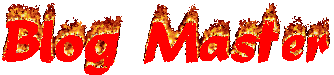- Run “MetaJect.exe” as administrator.
- In the “Target Process” field, type in the process name with or without the “.exe”.
- Click the “…” browse button to add a .dll file. Repeat this step for every .dll file you want to inject. V1.1 now supports multiselect! V1.2 now saves the dll list!
- (For Manual Inject only) Click the Inject button when you are ready to inject the .dll(s) into the process. For Nexon games, this is when the HackShield updater (at the bottom right) shows.
- Simple to use multi dll Injector with many configurable settings.
- Close on Inject
- Close to Tray
- Always on Top
- Load from Startup Directory
- Load from last saved Dlls
- Nice GUI
- Fully undetectable.
- Screenshot
Requirements
.NET 4.0 Framework (by Microsoft)
FAQ
Q. MetaJect will not open.
A. Please be sure you have installed the .NET 4.0 Framework (by Microsoft) and then try opening MetaJect.
Q. The process “Vindictus.exe” is not running.
A. This error occurs if you try to inject the files WHILE Vindictus is NOT running. If that is the case, please remember you need to inject the files during the HackShield loader after opening Vindictus.
Q. MetaJect does not inject properly.
A. Ensure you are running the injector as administrator by right clicking the file and clicking “Run as Administrator”. If you have disabled UAC, I am unsure if the injector would work on your machine.
A2. Ensure the .dll files you are using are not patched or out of date. Try using an alternate injector to rule out if it is the .dll files or the injector itself is the problem.
Q. None of these FAQs answered my question? What do I do now?
A. You can feel free to message me or comment to this thread. Be sure to be as descriptive as possible regarding the problem and give system information such as Operating System, RAM, x32 or x64 bit, and other relevant information towards your problem. This will allow me to answer you quickly.
Update Log
v1.1
- Added function to remember last process that was injected.
- Added multiselect feature when browsing for dlls
- Fixed bug where “Close on Inject” would not save the setting on Injector’s next run.
- Added setting to load dll from application.startup directory.
- Added setting to auto remember dlls that were selected.
- Added function to allow “processName” or “processName.exe”.
- Added new settings form to remove unnecessary bogus from the Injector form.
- BUG: Clear Item temporarily does not work properly with saving and loading files… Will be fixed in the next update.
- Added setting to minimize MetaJect to the tray.
- Fixed Clear Item bug.
- Changed dumb general Injector name to MetaJect.
- Glossier and more compact GUI.
- Removed a bunch of unnecessary code.
- Added About form.
- Added ALT hotkeys. Alt+I, Alt+S, etc…
Fix the damn Clear Item bug… I was aiming to fix it before this release but I cannot seem to fix it with the current method of saving/loading last saved dlls.]
Click To Download
Credits:@Meta